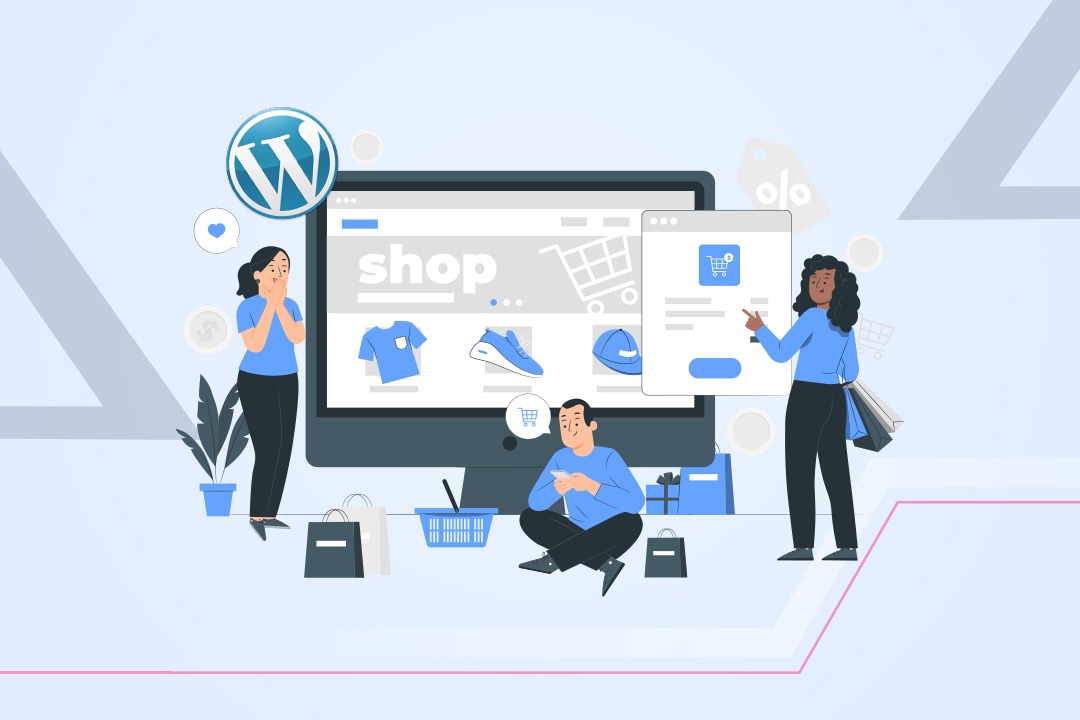It has never been easier to launch an eCommerce website of your own. If you have a robust product portfolio and a niche branding strategy in place, your business can be off the ground in no time. There are drag-and-drop website creator tools available in the market like Wix and Weebly. These can help you design your online store with almost zero technical or coding knowledge. Also, there are eCommerce-specific platforms such as Shopify providing professional storefronts that you can configure as per your requirements. These are SaaS products available at reasonable monthly subscription prices. However, if you envision a feature-rich, scalable online store for your business, you can build a WordPress eCommerce website. It requires a slightly higher technical expertise compared to Shopify or Wix. It is easy to learn and configure in a DIY manner.
The advantage is that WordPress offers a vast array of themes, plugins, and app integrations. It is more flexible and can handle complex product hierarchies, shopping flows, and payment integrations. WordPress is also inherently more SEO-friendly compared with any other eCommerce platform. SEO is one of the lowest-cost channels for acquiring customers when you begin.
Content Index:
- Is WordPress good for eCommerce websites?
- How to build an online store with WordPress?
- 5 Best WordPress eCommerce website Templates
- Summary
- Frequently Asked Questions
Is WordPress good for eCommerce websites?
WordPress, by itself, is a robust platform for creating any website. However, with WooCommerce installed, it transforms into an ultra-powerful eCommerce engine. WooCommerce is an open-source plugin for WordPress. You can install it free of cost. It provides in-built functionalities like product management, shopping cart, shipping, and inventory management vital to any eCommerce business.
There are other eCommerce plugins that you can use with WordPress. These include BigCommerce WordPress, Easy digital downloads (EDD) and the Shopify WordPress plugin. However, the popularity of the WooCommerce plugin is unmatched. WooCommerce enjoys the highest market share in eCommerce websites at around 29%. Shopify has a much lower market share of about 19%.
There are specific reasons why WordPress eCommerce powered by WooCommerce is very effective.
Plug and Play
WordPress and WooCommerce offer several plugins and extensions for marketing, payments, shipping, and analytics. This modular nature of the platform helps to maintain and administer the website without any hassle.
Versatile
WordPress eCommerce websites can handle every kind of product. You can use it to sell digital and physical products. You can even enable your customers to book appointments, buy subscriptions and book travel tickets.
Scalable
WooCommerce can handle extensive product catalogues running into thousands of products. It can also operate at lightning-fast speeds, managing thousands of transactions every second without glitches.
SEO friendly
An eCommerce store runs on content that sells. WordPress optimises all content like product descriptions, landing pages, offers and branding copies for search engines.
Best-in-class support
WordPress has one of the world’s most vibrant developer communities and comprehensive documentation covering every aspect of website management.
Cost-efficient
WordPress is completely free. So is the WooCommerce plugin. Many WooCommerce themes are also available for free or at a nominal price.
How to build an online store with WordPress?
Getting your online store live and running for your end customers can be tricky. You need to follow a step-wise approach to ensure that your website has all the functionalities to run and scale your business. WordPress eCommerce can be easy to maintain and customise once set up correctly. Here’s what you need to do:
#1 Get a Domain
Your business name, specifically your website name, can be an asset for building your credibility through marketing. Here are four tips for selecting the perfect domain name,
- Keep it short and memorable.
- Keep it specific to your target audience.
- Include a brand keyword if possible.
- Avoid trademark conflicts.
Once you have a domain name in mind, check its availability here. The standard extension for eCommerce websites is .com. You can explore other extensions for highly niche businesses. Purchase the domain of your choice from providers such as Namecheap or Bigrock. You can pay for one year and renew it every year going forward.
#2 Get WordPress Hosting
For new businesses, it is easier to start with Managed WordPress hosting. In this case, the hosting provider creates your website on a cloud platform. You do not need to worry about individual server settings and other technical aspects such as PHP installation and DNS management. You can focus on configuring your website as per your business needs without bothering about the scalability of the hardware infrastructure.
As soon as you purchase a managed WordPress hosting plan, you can access a ready-made environment with pre-installed WordPress. Some hosting providers even pre-install the WooCommerce plugin when you complete the purchase. You are ready to set up an eCommerce storefront in less than one minute.
Some of the most popular WordPress hosting providers include Bluehost, Namecheap, and Godaddy. Most of these provide eCommerce website hosting also. It means the hosting plan includes WooCommerce installed along with WordPress. The pricing ranges from $15 to $35 per month. Some plans also include a free domain name for the first year. Purchasing the domain name and hosting from the same provider makes administration and renewals easier.
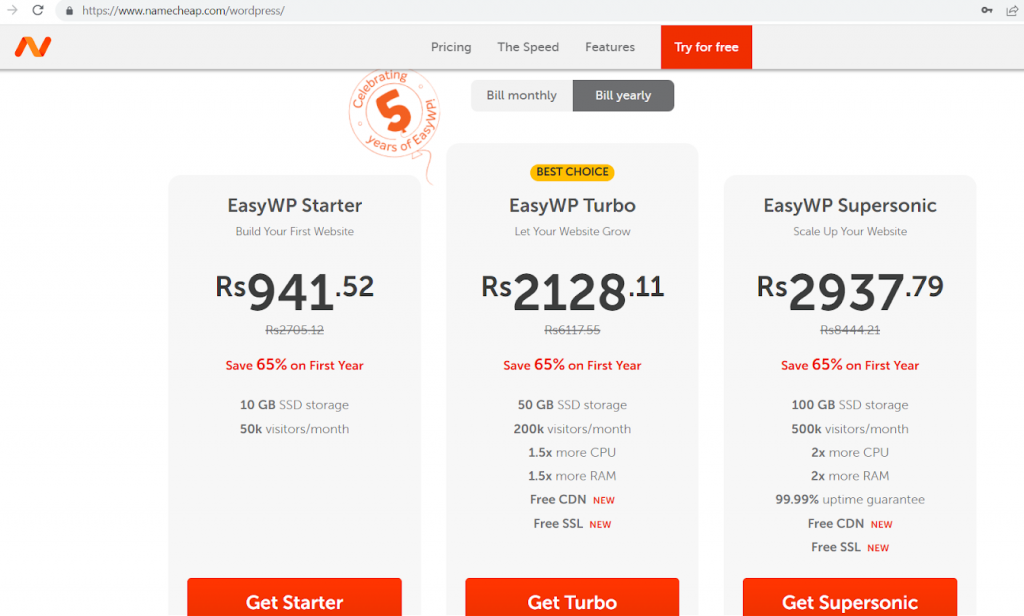
#3 Get SSL
An SSL security certificate for your website is essential to build trust among your customers. It ensures that all customer and payment data are transmitted securely and makes your website resistant to hacking attempts. Moreover, it is necessary for payment gateway integration and also boosts the SEO of your website. Most of the time, hosting providers bundle SSL as part of managed WordPress hosting plans. If your hosting plan does not include SSL, it makes sense to purchase it separately.
#4 Install WooCommerce
If your hosting plan does not include WooCommerce installation, you can install it on your own quite easily. Follow these steps:
- Log in to the WordPress dashboard using the credentials provided by your hosting service provider.
- In the left-hand menu, click ‘Plugins’. Search for ‘WooCommerce’ in the search bar and click ‘Install Now’ to start the WooCommerce installation. After installation completes, click ‘Activate’.
- WooCommerce will open up a wizard interface for setup. WooCommerce will ask for your business details, product details, payment options and shipping preferences in the wizard interface. Enter the relevant information to complete the installation.
A detailed setup process with screenshots is available here.
#5 Install a WooCommerce Theme
With WooCommerce installed, you have the necessary backend elements to create an eCommerce store. However, the storefront part that faces the end customer is still left. Designing this interface from scratch does not make sense. Many ready-made templates, called themes, are available to be deployed immediately on your WooCommerce platform. These templates provide all the standard page designs required for an online business. They also include customisable elements so that the storefront can match the aesthetics of your brand.
WooCommerce provides 45+ themes on its website. Most of these are available at $79. Additionally, platforms like Themeforest provide many more WooCommerce themes starting as low as $13.
Once you have purchased a theme, you can download it in the form of a zip file. You can install it in a few clicks through the WordPress Dashboard.
- Click ‘Appearance’ – ‘Themes’ in the left menu.
- Click ‘Add New’. Upload the zip file containing the theme.
- After uploading, click ‘Activate’ to make it live on your website.
You can check how the theme looks by refreshing your website. The changes reflect immediately. A ready-made theme, in most cases, is populated with dummy data such as product names and photos. It enables you to understand how the various elements will look in the final product. Before moving on to the next step, delete this placeholder data using the WordPress Dashboard.
#6 Add products
Once the WooCommerce theme is up, the next step is to configure your products into the system. You will see ‘Products’ in the left menu under the WooCommerce line item in the WordPress dashboard. Choose to add products manually using the WooCommerce dashboard or import a spreadsheet containing product details. Add product names, descriptions, photos, price information, and variants. You can also specify the types of products and categorise and classify them. A typical product administration screen looks like this after adding the products.
#7 Install a payment gateway
WooCommerce provides four default payment options when installed. Three of them, namely ‘Cash on Delivery’, ‘Check payment,’ and ‘Direct Bank Transfer’, do not require integration. The fourth option allows the customer to pay through PayPal standard by redirecting the customer to the PayPal website.
If you want a seamless experience where the end customer can pay through your website, you should use a payment gateway extension. WooCommerce provides 80+ payment gateway extensions that you can integrate readily with your online store. Choosing the right payment gateway is crucial to the success of your eCommerce business. This choice depends on several factors like the nature of your eCommerce business, the popular payment methods in your target location, and transaction fees.
PayPal and Stripe are the most popular payment gateway extensions with WooCommerce. They have internationally recognised brands, providing the highest level of security compliance and accepting payments in multiple currencies. Specifically for Indian businesses, Razorpay and PayU are two popular WooCommerce payment extensions as they support UPI, a popular payment method in India.
Nimbbl Checkout
There is a unique option – Nimbbl – available as a WooCommerce plugin. It provides a superior customer experience than conventional payment gateways owing to its One-Click Checkout feature. Because of its password-free checkout process, 85% of customers can complete the payment process in less than 5 seconds.
Not only this, it provides you with the power to install multiple payment gateways on your website. It has partnered with trusted Indian payment gateway brands such as Razorpay, PayU, CC avenue, and PayTM for this feature. Download the Nimbbl’s Woocommerce checkout plugin here.
The standard WooCommerce checkout page comes with default options, but there are a lot more optimisations you can do to make the payment experience customer friendly and smooth. For this, you must be aware of how to edit the WooCommerce checkout page and prevent payment failures. Find out 10 Ways to customise WooCommerce checkout page to reduce checkout page abandonment in WooCommerce.
#8 Install must-have plugins
Here are some essential plugins for any new eCommerce storefront. Though these plugins can be integrated even at a later stage, having them up and running from the beginning will help your business grow faster.
Jetpack
It provides security and backup solutions for your store and negates the risk of downtime with regular malware scans and brute force attack prevention. It also stores real-time backups so that your store can be back online immediately in case of a disruption.
Google Analytics
With this plugin, you can understand how customers visit your website, how they navigate through the various pages and if they complete their shopping journeys without any issues. This data is a goldmine for your marketing efforts and can be used to acquire more customers. It is also helpful for tweaking the shopping journey to make it more delightful for your customers.
Mailchimp
Email marketing remains one of the most effective channels to acquire customers for eCommerce businesses. Mailchimp will help you to build your contact database from day one. It will enable you to run automated email campaigns and newsletters to keep your target informed about the latest products and offers.
Yoast SEO
Using this plugin, you can improve the visibility of your products in search engine results. It enables customers to view product photos, reviews and pricing information within the search results. Once the customer lands on your website, it makes the navigation easy using breadcrumb links. Need help installing plugins? Watch this video to get some help:
#9 Go live
You can preview your website in real-time while applying changes. Once you are satisfied that all the above steps are complete and the website is ready to serve your customers, you can make it public. To do this, change the ‘Privacy’ setting in the WordPress Dashboard to public. You are good to go!
Remember that you can add or remove extensions even after going live.
5 Best WordPress eCommerce website Templates
One step where beginners tend to get stuck is selecting a WooCommerce theme. There are thousands of eCommerce website themes available in the market. You should choose a responsive theme compatible with all the WooCommerce plugins that you use. It should also be flexible for customisation to match your branding colours and images. To make the selection process easier for you, I have listed the five best themes suited for WordPress eCommerce. These themes are industry and product agnostic. All of these themes have multiple ready-made demo pages and are regularly updated.
The five best-selling WordPress eCommerce website themes across the web are listed below:
1. Flatsome
It is a multi-purpose responsive theme compatible with WooCommerce. You can use it for selling products across industries. You can configure it with zero coding experience with the in-built drag-and-drop website designer.
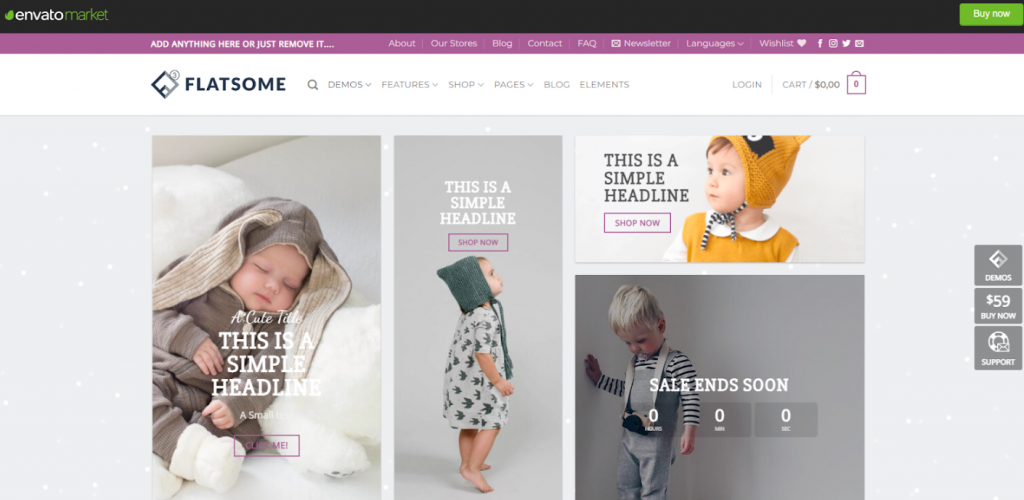
2. Astra
One of the most popular WordPress themes that work on all types of websites because it is lightweight and optimised for fast performance. It is highly customisable, though it does not provide a drag and drop page builder. Astra comes with a free version and a pro version that includes more advanced features.
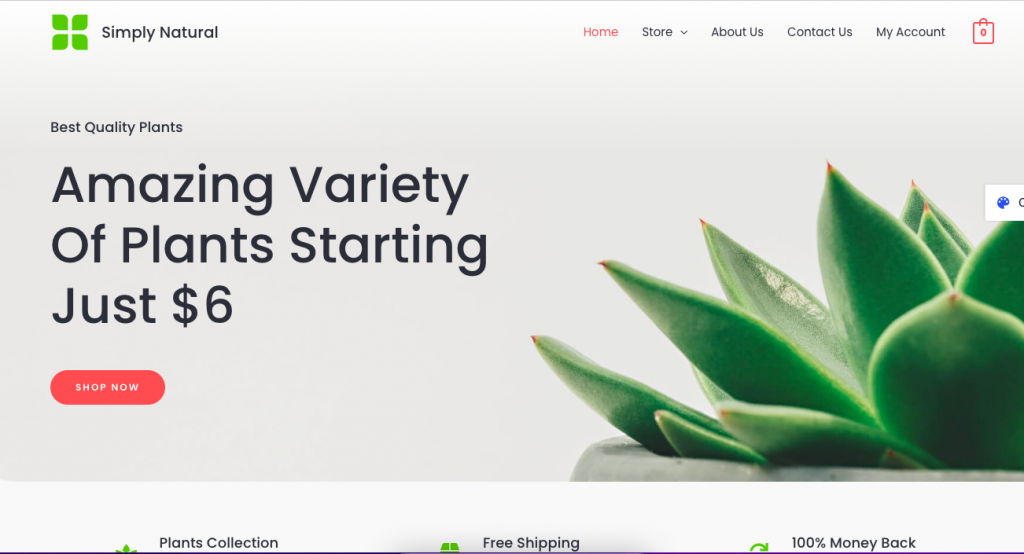
3. Porto
Porta the highest-rated WordPress eCommerce theme available on Themeforest. It is optimised for performance on mobile devices, where most online shopping occurs. It includes 90+ demo websites and also supports Elementor. Elementor is a visual page builder used to customise WooCommerce theme pages.
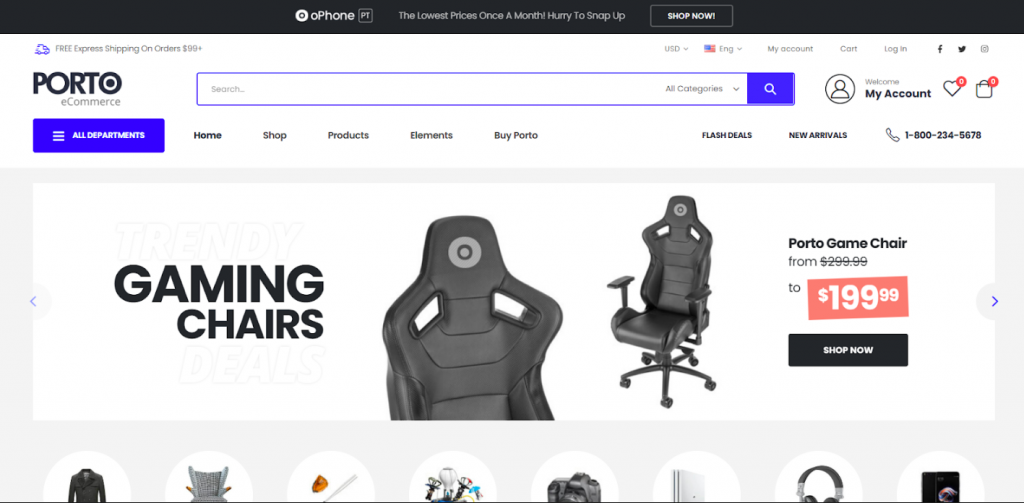
4. Divi
Divi boasts of an advanced What You See is What You Get (WYSIWYG) visual page editor. It makes Divi easy to learn for beginners. Although its performance is slightly slower than Astra, it offers 800+ pre-made designs that make it one of the most versatile.

5. Shoptimizer
Shoptimizer differentiates itself by focusing on maximising conversions. It offers research-based storefront features such as distraction-free checkouts, call back requests, sticky product details, trust badges and slide up sales notifications. It is also compatible with almost all page builders available with WordPress.
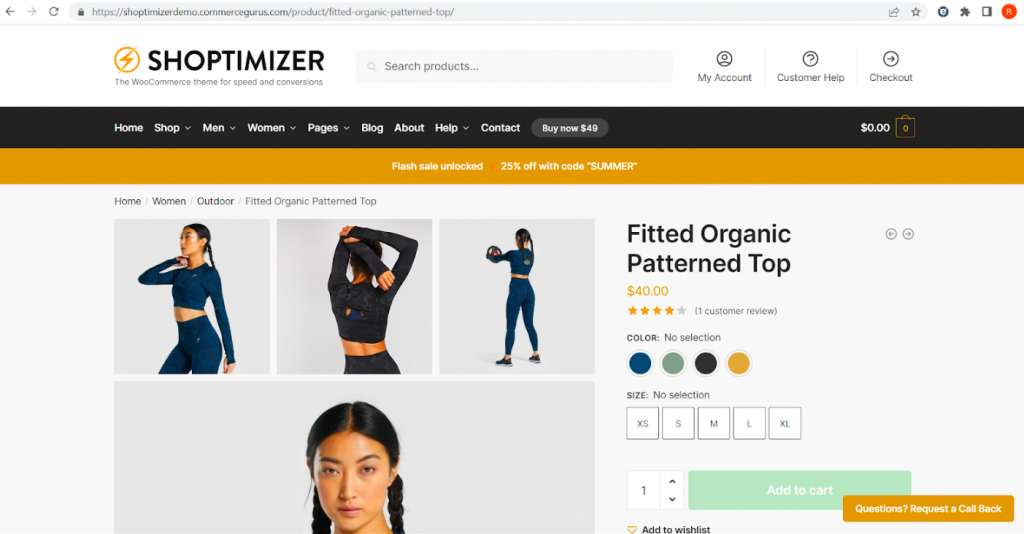
Summary
The above steps explain how to make an online shopping website in WordPress. There can be multiple approaches, but the strategy outlined above will ensure the least time to market with minimal technical expertise. To sum it up, let’s put down the milestones you need to achieve to get your eCommerce store live for the public. You can use this milestone-based approach to plan your project in a time-bound fashion.
- Domain name purchased
- WordPress dashboard live
- SSL implemented
- WooCommerce integrated
- WooCommerce theme live
- Product Content live
- Checkout like Nimbbl
- Must-have extensions installed
- Website is public
Making the website live is just the first step in a continuous journey of improvement and learning. It is essential to make the best use of analytics plugins available with WordPress to monitor customer behaviour, identify bottlenecks and resolve issues promptly. It is also prudent to incorporate the latest updates in the themes and plugins used in your website at regular intervals.
Frequently Asked Questions
Yes, WordPress is a powerful platform for eCommerce once you install the WooCommerce plugin. Standard functionalities such as product cataloguing, order management, shopping cart and checkout, inventory management and payment integration are available out-of-the-box with the WooCommerce plugin.
WooCommerce is the most popular and feature-rich plugin for WordPress eCommerce. WooCommerce provides the core functionalities for eCommerce. You can add more plugins such as Google Analytics, Mailchimp, Yoast SEO and Jetpack to enhance your online store.
Shopify is an all-in-one solution offering the entire infrastructure required for your eCommerce store for a fixed monthly fee. However, there are limitations to customizing a Shopify storefront. WordPress offers greater customization than Shopify and can handle more complexity. Also, as it is modular, WordPress extensions can be plugged in to enhance the capabilities and integrate apps. WordPress has a slightly higher learning curve than Shopify. However, it is worth the effort.
Yes. So is the WooCommerce plugin. You need to pay a yearly fee for the domain name, the managed WordPress hosting plan and SSL. If you use premium themes and plugins, you need to purchase them.
WordPress is scalable, versatile, modular, SEO Friendly and cost-effective for eCommerce. With its ever-growing usage in the eCommerce market, the number of available plugins and themes will increase. It is the best long-term bet to build a robust business capable of sustaining secular high-paced growth.