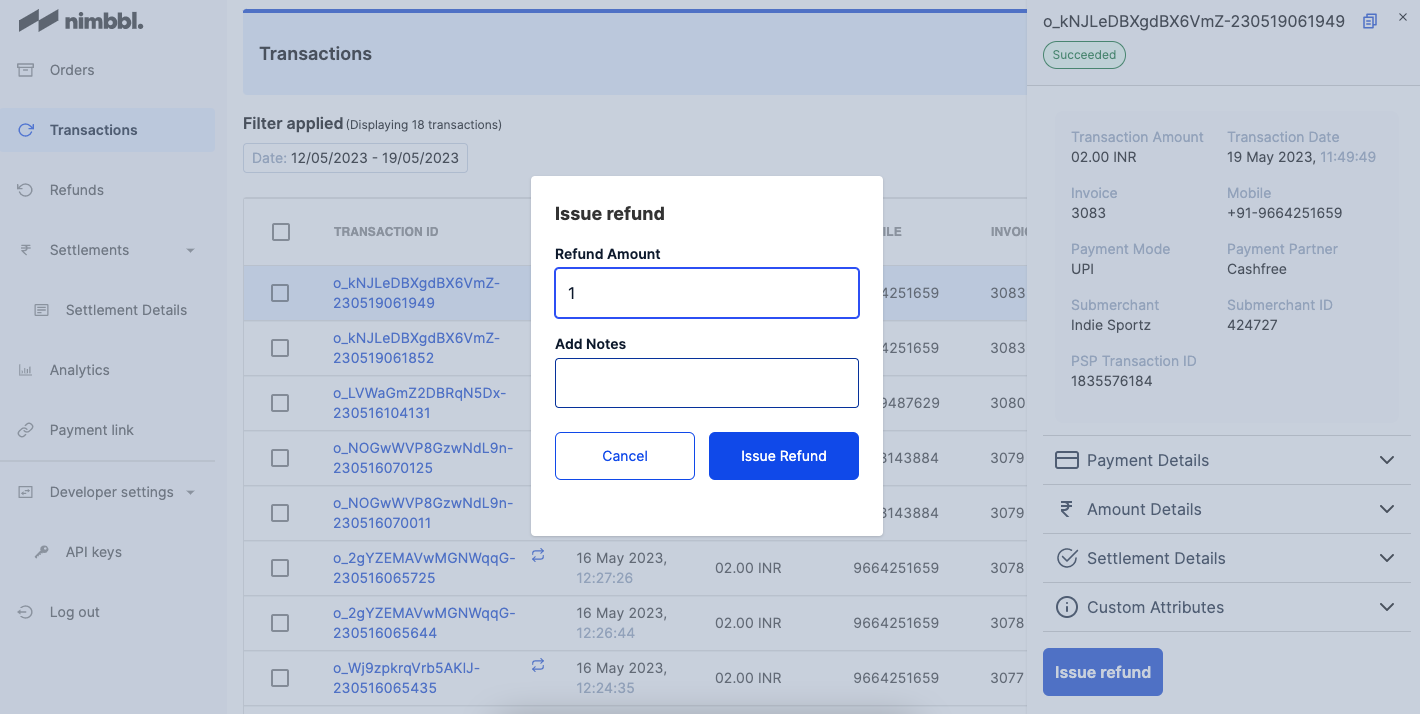Refunds
This dashboard will show a list of transactions where Refunds have been initiated by the customer on your website or app, as well as refunds initiated by you on the Nimbbl dashboard, under the Transactions table.
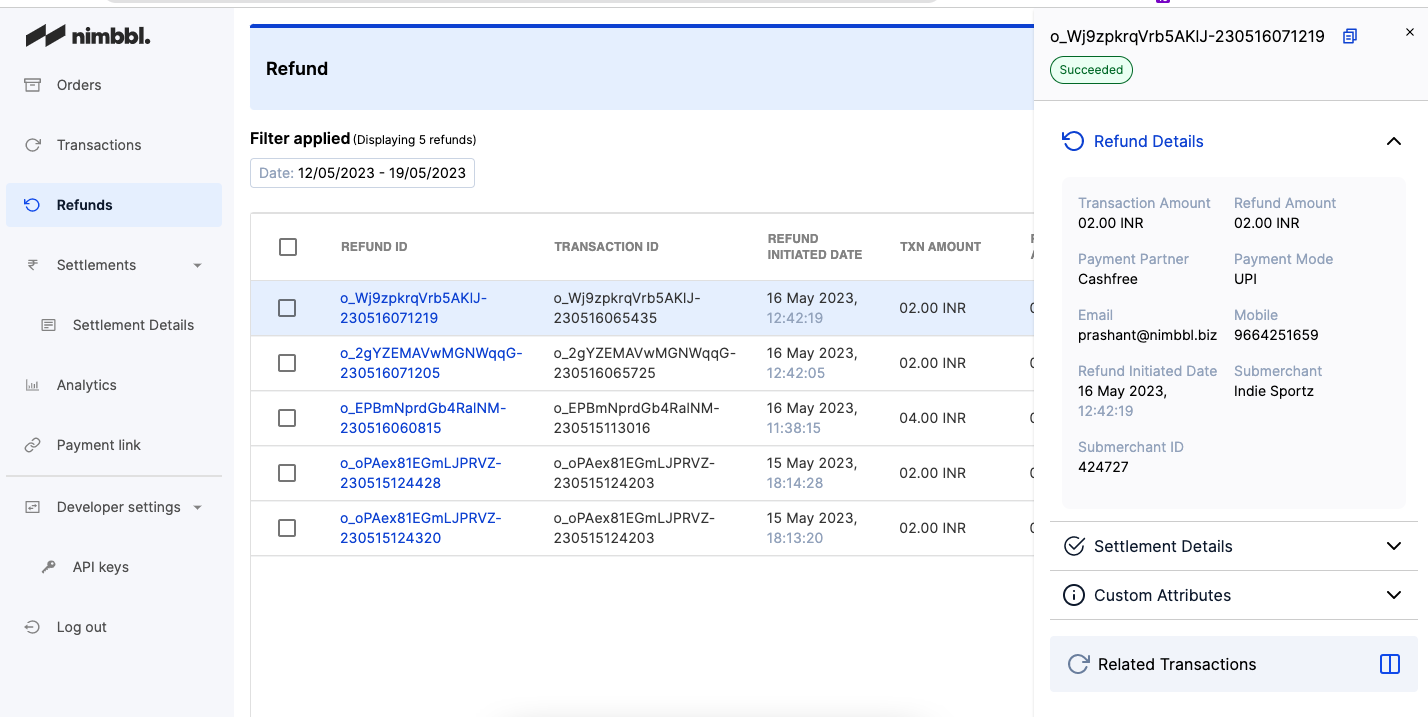
Refund Status
Let’s look at the various Refund Statuses. The Refund Status can be one of the below:
- Succeeded - This indicates that the refund has been completed successfully.
- Failed - This indicates that the refund has failed due to banks not supporting such refunds or issues from acquiring bank.
- Pending - Refunds that are yet to be processed will be in the pending stage. Depending on the payment mode, the processing time will vary between 2 to 7 days.
Types of Refunds
- Full refund: If the refund amount is equal to the total amount, i.e., the sale value.
- Partial refund: If the refund amount is lower than the total amount.
How to Process Full or Partial Refunds
- Each order can have multiple transactions.
- From the Transactions tab, click on the particular transaction ID.
- The respective Transaction Details will be rendered.
- Here, click on the Issue refund button.
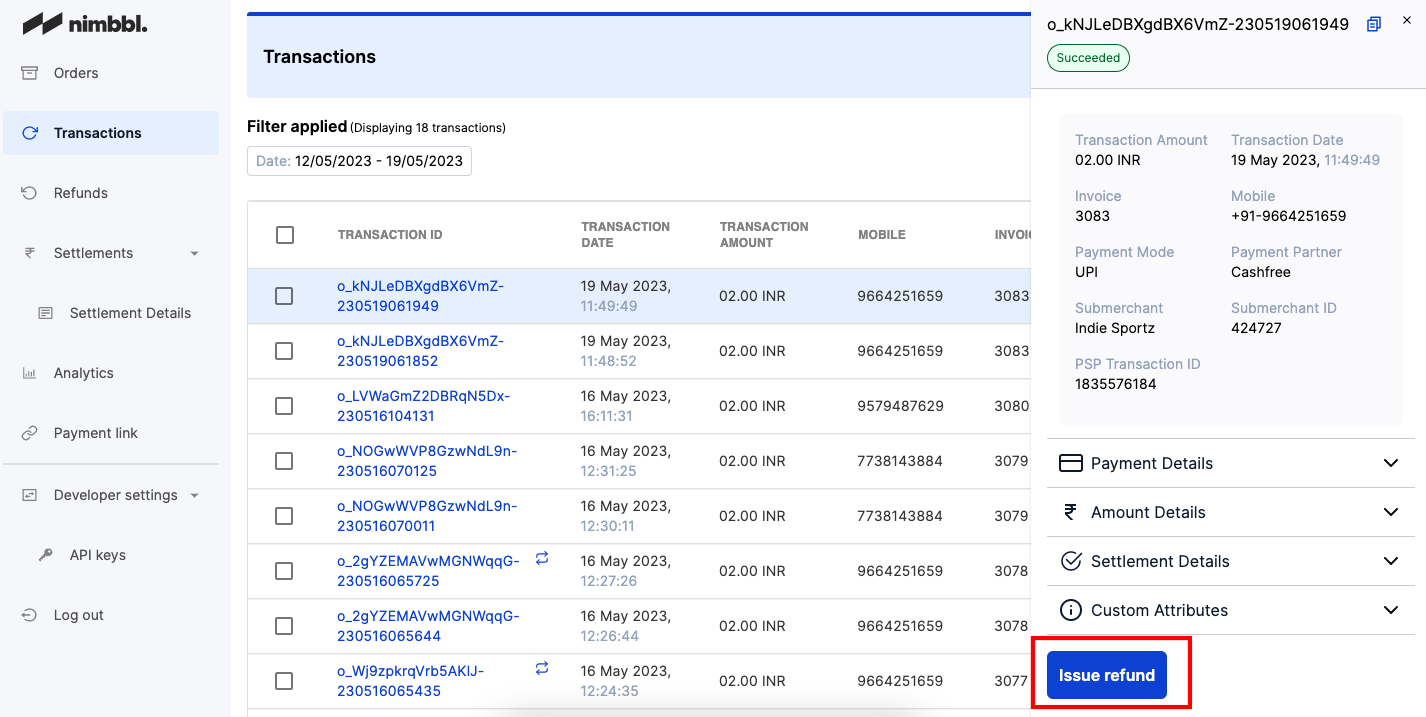
- Where the transaction status is Failed or Pending, the Issue Refund button will be disabled.
- You can select this and the Issue refund popup will open.
- Here the order amount will be prefilled (which means this is a full refund).
- However, you can enter a value lower than this and do a partial refund too.