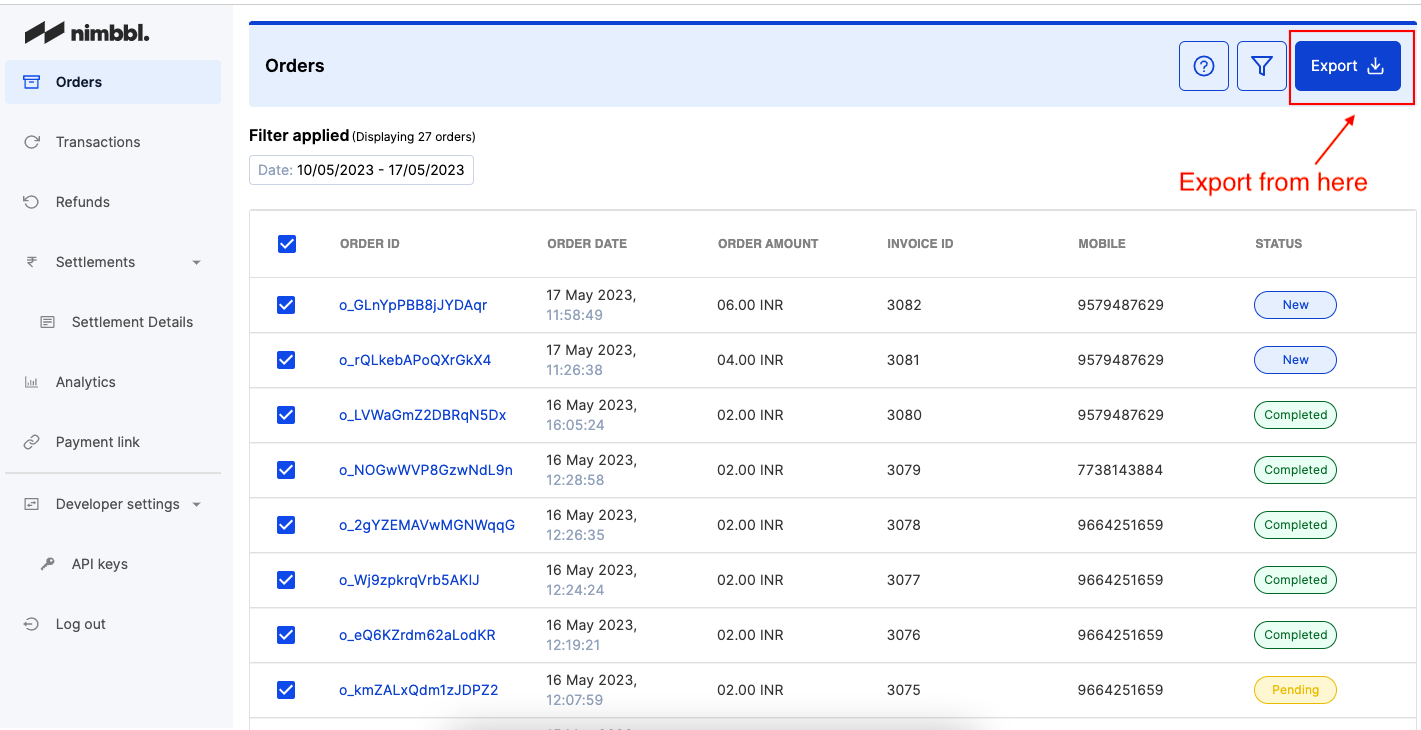Orders
An order is created when a customer adds a product to their cart - this event is captured by the Nimbbl API and shown on the dashboard. The Orders table contains details of every order placed on your website or mobile application or platform, in the last 1 year. Every order has a unique Order ID generated, which can be used as a reference to search for details of a particular Order.
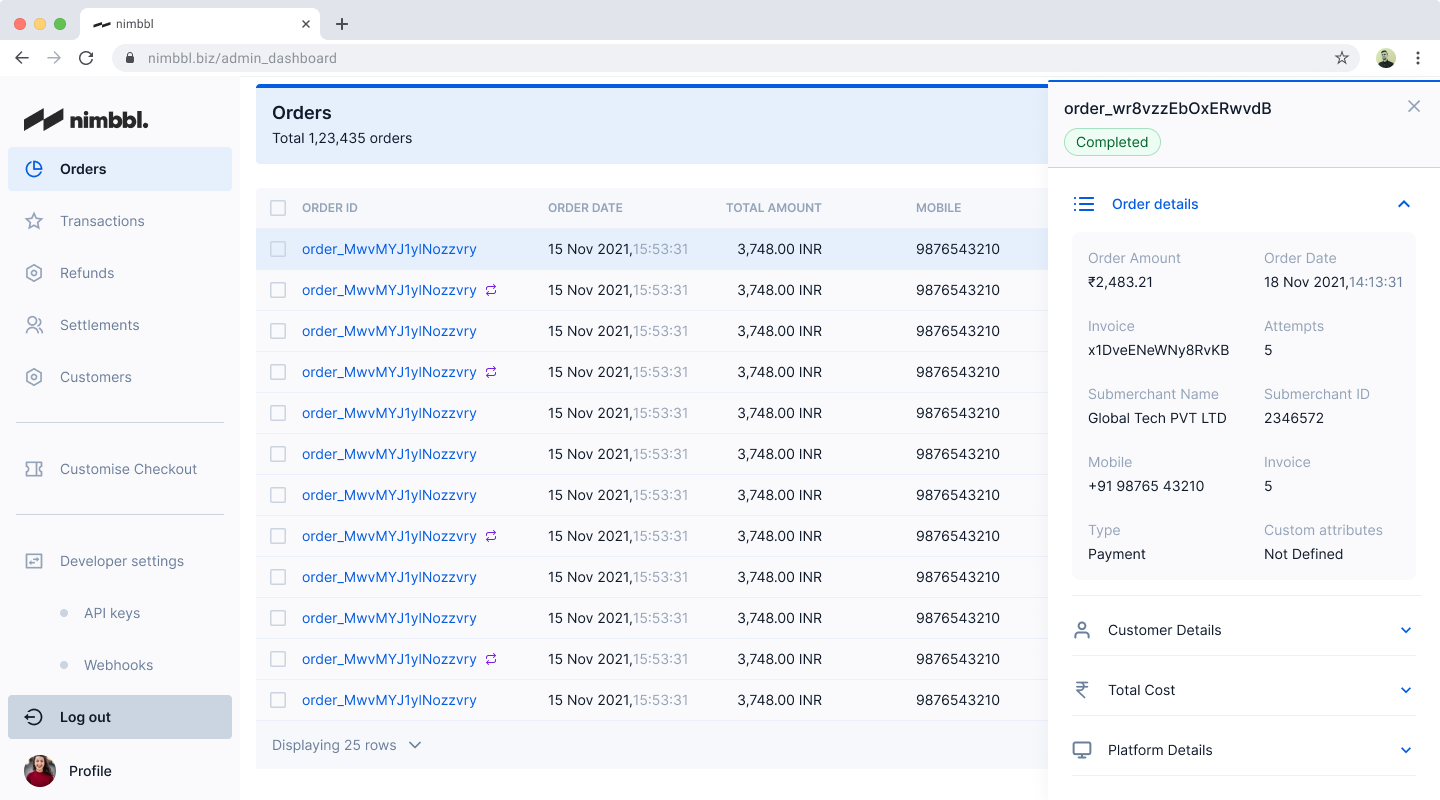
Order Status
Let’s look at the various Order Statuses. The Order Status can be one of the below:
- New - If the order status is New, the customer has just added products to the cart and rendered the checkout screen. Post this, the customer has not selected any payment method.
- Pending - This indicates that the customer has selected a payment method on the checkout screen, but has not completed entering the payment process.
- Completed - This indicates that the customer has completed the payment process - this could either mean completed or cancelled payment.
- Lapsed - This indicates that the order has reached the maximum number of retries set for it. The default Order retries are set at 15 but it can range from 1 to 25.
How to Check, Filter and Download Orders
You can check the details of a particular order by clicking on the Order ID under the Orders tab.
To search for a particular Order, click on the filter icon on the top. Here you can search and filter Orders by -
a) Status
b) Duration
c) Date range
d) Order ID
e) Email
f) Invoice
g) Sub-merchant
h) Mobile number
i) Transaction type
j) Amount range
h) Custom attributes that you may have set.To download Order information, select a particular Order ID or a range of Order IDs, add the desired filters and click on the Export button on the top right.