Frequently Asked Questions
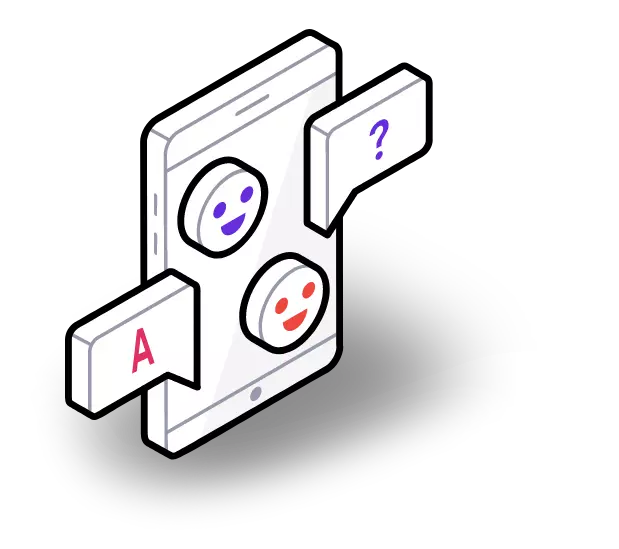
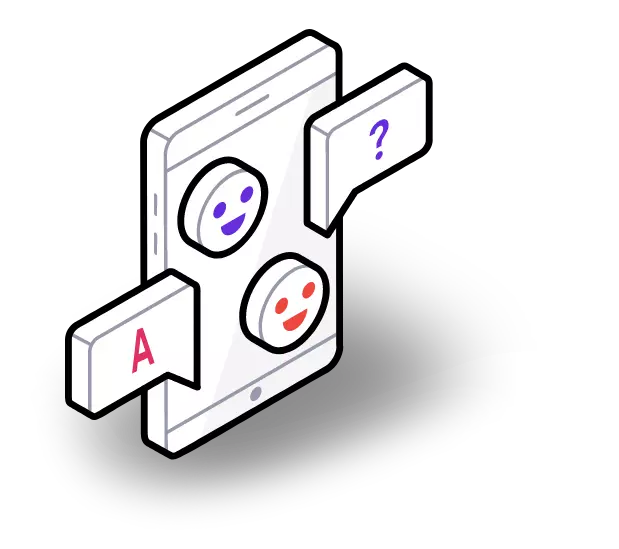


Nimbbl is here to give you an easy payment solution; all you need is a One-Click Checkout and customers can purchase anything! It’s fast, simple and reduces shopping cart abandonments for all stakeholders in the online shopping domain.
Nimbbl is here to reduce shopping cart abandonments for stakeholders in the online shopping domain. It enables online businesses, payment gateway aggregators, financial institutions among others to offer BNPL and Payments services to their customers at the point of online purchase.
Nimbbl will accelerate your business growth with :
Nimbbl is co-founded by Amit Bansal and Anurag Pandey. Both of them are seasoned payments and fintech professionals and have worked together for 5 years across Citrus Pay and PayU. Nimbbl is backed by marquee global investors and individuals with deep expertise in the fintech and payments space. Check the team here
Nimbbl gives you a wide range of payment options. Every customer will see a personalised payment option with the quickest one on top.
We support top Buy Now Pay Later options, UPI apps like Google Pay, PhonePe, Paytm, Credit Card, Debit Card, Net Banking, Wallets, EMI and more.Check all payment modes here
Currently, we support Cashfree, CCAvenue, Easebuzz, Freecharge, HDFC, PayU, Paytm, PayGlocal, Plural by Pinelabs, Razorpay, and Worldline (Ingenico). We are adding more payment service providers. You just have to integrate once, newer options will be auto-enabled from the backend.
Currently, we support Lazypay, ICICI Pay Later, Pay with Cred, Ola Postpaid
We are adding more Buy Now Pay Later providers. You just have to integrate once, newer options will be auto-enabled from the backend.
Once you sign-up, to activate your Nimbbl account you need to share business details along with scanned copies of your business documents. Here is the list of documents you need to submit.
We support international payments acceptance for most registered businesses. All you need to do is signup on Nimbbl and keep your documents and website ready.
You can check the list of documents required for international payments here. Approvals for international payments acceptance is at the discretion of our payment gateway partners.
Approval for international payment acceptance is subject to the risk check and approvals of our payment service provider partners
The settlement cycle for international payments varies from T+2 to T+7 days where "T" is the day on which the payment was made by the customer. This duration is decided by our payment service provider according to their risk assessment process. You can view your settlement cycle on your Nimbbl Dashboard.
The Settlement currency is INR (Indian Rupees) for all transactions done using Nimbbl. Thus, international payments are settled in INR.
Our Checkout library provides a simple integration with your website to accept payments. You can open our checkout either as a modal window above your page or can simply redirect to our checkout and get control back using a callback URL.
You can refer to our developer documentation for integration here
Yes, You can use our library to integrate Nimbbl checkout directly into your Android or iOS app using Nimbbl SDK.
Follow the link to check out Nimbbl SDK integration in Android.
Nimbbl acts as a technology service provider by creating a link between your website/ app and the respective payment method providers or payment service providers.
The settlement will be done by your payment method provider or payment service provider. We will provide a common dashboard providing transaction reports and various other features and functionalities to enable efficient business operations at your end.
You can easily download it from the Nimbbl dashboard
Yes, customized pricing is available for business with a high transaction volume
You’ll earn fixed best-in-industry referral commissions per transacting referral. Contact us today to get all the details.
Referral payouts will happen on an invoice basis in a monthly manner
For any individual developers/referrers, we require your company’s (or your own) name, PAN details, address proof, bank a/c details and scanned copy of the cancelled cheque
Yes, customised pricing is available for businesses with a high transaction volume
Select Orders from the left side menu. You can also apply filters and view orders of a particular status.
Enter the Order ID in the search field under Orders, and click on Search. Remove any other filters if already applied.
Click on the checkbox next to the particular Order ID in the Orders table, or you can click on the Export to CSV option after applying suitable filters. The default duration filter applied is 7 days. The count of rows that will be exported is shown next to the Export to CSV button.
Click on the Order ID under the Orders section. This will open the Order Details pop up. Here you can view the list of transactions, the date, amount and status of such transaction. You can also select a particular Transaction ID from this list to view the details of that transaction.
Click on the Order ID under the Orders section. This will open the Order Details pop up. Here you can view the order line items, which includes the title, description, image URL, quantity, rate and amount for each order line item.
Enter the Transaction ID in the search field under Transactions, and click on Search. Remove any other filters if already applied.
Click on the chekcbox next to the particular Transaction ID in the Transactions table, or you can click on the Export to CSV option after applying suitable filters. The default duration filter applied is 7 days. The count of rows that will be exported is shown next to the Export to CSV button.
Refunds can be initiated by selecting the transaction ID for any successful transaction. This will open a pop up, with an Issue Refund option. By default, the full sale value will be considered as refund amount, however you can enter a value lower than the sale value and do partial refund.
Select 'Settlements' from the left side menu. This will show you the summary of settlements along with the respective settlement details such as settlement date, amount, UTR (Unique Transaction Reference) and payment partner through whom settlement was done.
On the dashboard - you can view only completed settlements which have a UTR. For pending settlements,transactions in successful status (which do not have a UTR) will be eligible for settlements.
Go to Transactions on the left side menu, copy the transaction ID and enter it in the Transaction ID search field. Click on Search. Once the Search results are displayed, click on the respective Transaction ID - this will open the Transaction details pop up. In this pop up - you will find the Settlement amount, date and UTR. If you're still not able to find the settlements for this transaction, you may contact our team by using the Get in Touch button.
Please contact our team if there is an issue with the settlement amount.
There is a Unique Transaction Reference (UTR) against each settlement, which can be used to track a specific settlement in the bank account. Using this reference, you can find the settlement amount in your bank account statement, as on that settlement date.
Select Refunds from the left side menu. You can also apply filters and view all refunds of a particular status.
Refunds usually take 7-10 working days to reflect in your bank account.Till the refund is complete, the status shall be shown as Pending.
Enter the Transaction ID in the search field, under the Refunds section of the dashboard. Click on the Search button.
Refunds can be initiated by selecting the transaction ID for any successful transaction. This will open a pop up, with an Issue Refund option. By default, the full sale value will be considered as refund amount, however you can enter a value lower than the sale value and do partial refund.
Select Webhooks under the Developer section from the left side menu. On the top right side, click on Add new webhook. Here you can enter the webhook URL, set an alert email, and select webhook type from dropdown. Click on Save once the details are entered.
Select Webhooks under Developer section from the left side menu. Click on the Webhook URL which you want to edit, this will open up the details of that particular webhook. Select Edit, enter the new webhook details ( URL or email or type) and click on Update Webhook.
Select Webhooks under Developer section from the left side menu. Click on the Webhook URL which you want to edit, this will open up the details of that particular webhook. Select Edit, enter the new webhook details ( URL or email or type) and click on Update Webhook.
Select Webhooks under Developer section from the left side menu. Click on the Webhook URL which you want to delete, this will open up the details of that particular webhook. Select Delete, and confirm the same.
If your production credentials are not visible under the Developer section, API keys, it means that your onboarding process is not complete yet. If you still cannot view the production credentials, please go to Support section, send us a message and our team will get back to you.
In order to generate new API keys, please go to Support section, send us a message and our team will get back to you.
To view a customer's shipping address, go to the Customer section from the left side menu. Enter the customer's name, email ID or mobile number and click on Search. Once the customer details are fetched, click on the name or email ID or mobile number as shown in the table, the Customer Details pop up will open. This will contain the customer's shipping address.
Click on Reset password on the login page. You will receive a link on your registered email id, which will let you reset the password.
Contact our team by selecting the Support button from the left side menu. Here you can enter your message, along with the new email ID, and our team will get back to you.
Contact our team by selecting the Support button from the left side menu. Here you can enter your message, along with the new phone number, and our team will get back to you.